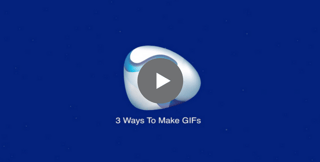
While everyone is still debating on how to pronounce the word GIF, we can all agree that GIFs are a very effective piece of creative content. GIFs can be used in a variety of ways to help add a visual element to digital marketing content like blogs and site pages. GIFs have proven to be more effective than native video for site pages since the file size doesn't slow down the page's load speed.
Making GIFs is a simple process and is much less time to consuming but can boost engagement as much as video content. There are downloadable file converters, many different online gif makers, and ways to create GIFs through video editing software. To summarize, I will demonstrate 3 ways to make GIFs for your digital marketing strategy.
1. GifRocket
GifRocket is the best downloadable file converter for making GIFs. The only downside is that it is a tool that only Mac users can use. This tool is used to take a video file and convert it to a GIF format. That means that you already have to have the video file created. You can use a small clip from a previous video that you have created, or a clip that you have downloaded. Once you have downloaded and installed GifRocket on your computer, simply drag your video file over the GifRocket tool window and drop it. The converter will start working and in just a matter of seconds, you will have a perfect GIF. Since the production value needs to be the same as a full-length marketing video but you need the file size to be smaller this tool is great to use when creating banner videos for site pages.
Other notes: You can not add text or edit the video length in the tool. It is simply a file converter. If you would like to use a file converter desktop app on a PC, try Instagiffer.
2. Giphy Capture
Giphy Capture is another great downloadable GIF maker tool. I will generally use this tool for site page scrolls, and any other live recorded content. After downloading and installing the Giphy Capture app you can choose the size of the screen recording and position of the recording box over the portion of a site page, live video, or recorded video, that you want to capture as a GIF. Unfortunately, this tool is also for Mac users only. The big differentiator for this tool is the ability at add captions to any of your recorded content. This adds the benefit of being able to add a text callout for a social GIFs or a short text CTA.
Other notes: You can trim and edit clips before saving the gif file after you have created a recording.
3. Giphy.com
The most versatile online GIF maker is Giphy.com. You can upload any content, enter any video URL, and it will be created as a GIF file. Again, like the Giphy Capture desktop tool, you can trim and edit video and add captions before saving the file. This tool is compatible with both Mac and PC operating systems as well. You can also use this tool to edit and update previously created GIF files with captions, stickers, and skins.
Now that you know how easy it is to create GIFs on your own, test it out and see which tool you like best. If you need help to decide the best application for your GIF content, drop us a line or set up a consultation with one of our multimedia marketing experts.

