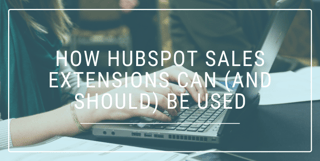
+Be+Used.png)
Sales people know that every ineffective minute is a minute wasted. So when management asks you to log your sales activity, it's difficult not to groan; every extra click is time taken away from selling.
The only thing worse than having to log all your sales activities is, after you've done your sales activity, you have to open your web browser, go to HubSpot, login, find your prospect's contact record, click the correct button or tab, and then you can log your notes and activity. For every single activity.
Nobody has time for that.
But still—we know how important it is to track our activity. Without it, nobody would know if a lead was ever followed up with, and if your team turns over you end up losing precious information on previous engagement.
Thankfully, HubSpot sales extensions have made it easy to log sales activity straight from your inbox or desktop.
First things first: get your extension
HubSpot offers three options for teams. With the HubSpot Sales Chrome extension for Gmail, HubSpot Sales Office 365 add-in, or the HubSpot Sales Outlook desktop add-in, you can access your sales tools directly from your inbox.
Sadly, Hubspot Sales does not support Apple Mail, and Apple doesn't provide support for third-party developers to create add-ons.
You can select your installation here.
Logging Emails
This is the simplest and most common way salespeople use the extension. If your team isn't consistently logging their activity, having the email extension automatically log communication is a very, very effective place to start.
What's important to remember is the difference between logging an email and tracking one. You can do one without the other:
Tracked email:
With tracking enabled, the sender will be notified when the contact opens the email with a pop-up notification on your desktop.
Timing is everything, and tracking emails can be the tool your reps need to ensure that they follow up at the right time. If you're on your desktop and see that one of your top prospects is looking at your email right now, that could be the perfect time to reconnect on an "impromptu" call where you move the sale forward.
Logged email
A logged email is recorded on the recipient's contact timeline in HubSpot. You can keep a record of your email communication with a prospect in HubSpot to help you understand where they are in the sales process. Logged emails do not give you insight into open or click information.
Choosing one option or the other is as simple as clicking a checkbox in your email draft, and not once do you have to open you browser to locate your contact record in HubSpot.
For Outlook:
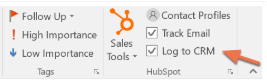
For Chrome:

Using Templates
Raise your hand if you've ever gone back to an old email you sent, copied and pasted it into a new email, and changed a few things before sending (basically) the same email.
Two of the main advantages of using HubSpot's email template tool are time saved and increased email engagement. With just a few clicks within your extension, you're able to select and use templates and avoid time wasted manually typing our your emails. But the analytics advantage of it is the real winner.
Using HubSpot sales email templates enables your team to see the average open, response, and click rate for individual templates. Overtime, you'll learn which templates are the ones that truly perform.
To insert a template using the Outlook desktop add-in:
- Compose a new email and add a recipient.
- In the message ribbon, click Sales Tools > Templates.
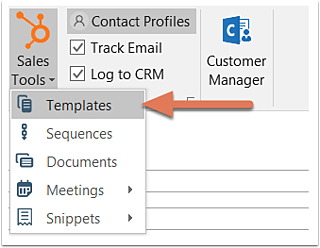
- Hover over the template you want to use and click Select.
To insert a template using the Chrome extension
- Compose a new email in Gmail and add a recipient.
- In the composer window, click Templates.
- Hover over the template you want to use and click Select.
Using Sequences
We see several sales teams that have invested in HubSpot Sales but left the sequence tool to gather dust in the background. Oftentimes it is overlooked because it's misunderstood, but in reality Sequences is a powerful tool that prevents leads from falling through the cracks while saving sales reps mental energy and time.
Note: HubSpot Sequences are available for Sales Hub Starter, Professional, or Enterprise or Service Hub Starter, Professional, or Enterprise customers only.
What are sequences?
HubSpot sequences are a series of emails and tasks that you create for your prospects. When you enroll a contact in a sequence, that person will receive your first email. By adding them to a sequence queue, you still have the ability to personalize the email content for each individual.
If they don't respond to your email or book a meeting with your meeting link, they will receive the second email a few days later (that number of days is determined by you). If they receive that second email and still don't engage, they can receive a third email.
However, if they do respond to your email, they will not continue through the sequence. That means you and your fellow sales reps don't have to remember to manually follow up to every prospect. Sequences don't just send emails, either—rather than having subsequent steps send an email, you can have steps that set a reminder task to give them a call, for example.
To use a sequence using Outlook:
- Compose a new email and add a recipient.
- In the message ribbon, click Sales Tools > Sequences.
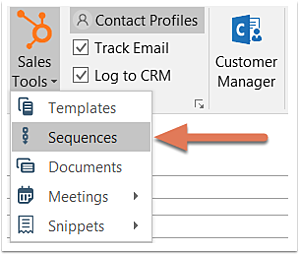
- In the next box, edit your sequence's content and settings. Click the Start dropdown menu and select the first step of the sequence. Specify the start time of the first email send, then click the Advanced settings dropdown menu to specify when each subsequent email in the sequence should be sent.
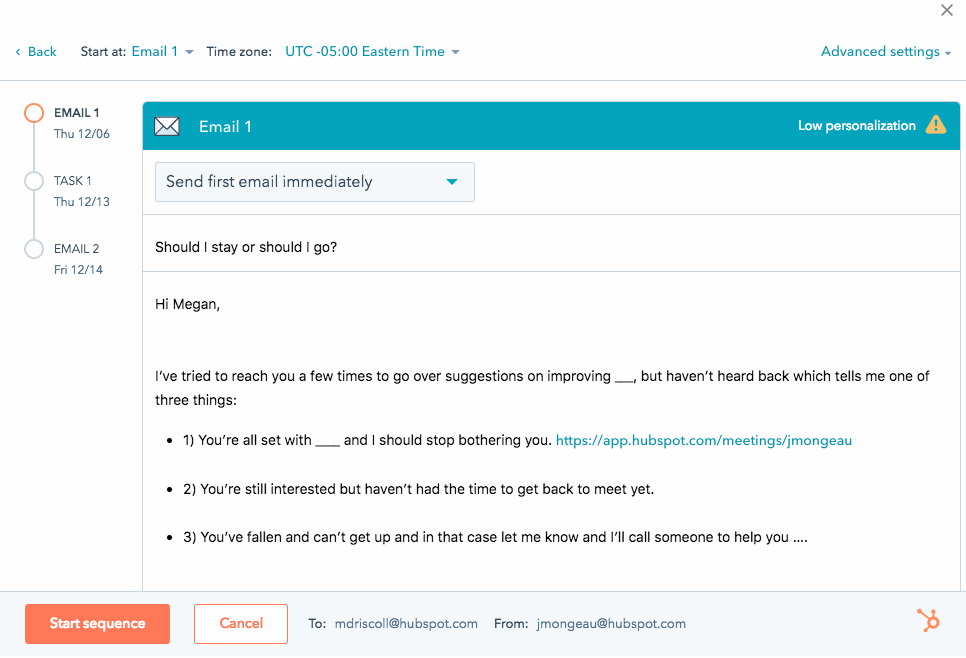
To use a sequence using Chrome:
- Compose a new email in Gmail and add a recipient.
- In the composer window, click Sequences.
- Hover over a sequence and click Select.
Accessing Documents
With HubSpot Documents tool, we're able to access important sales documents and other collateral without having to drag and drop files from your desktop. That means whether you're on your phone, your in-laws' computers, or a hotel computer, you'll be able to send a document by accessing the tool directly from HubSpot.
If you have the email extension, you're able to easily access these documents without the hassle of searching for the documents in your folders, or emailing yourself a file (we're all guilty of doing that).
To access Documents from Outlook:
- Compose a new email and add a recipient.
- In the message ribbon, click Sales Tools > Documents.
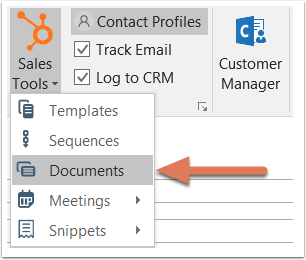
- Select the Require an email address from all other viewers checkbox if you want to collect an email address from anyone else besides the original recipient who views the document.
- Hover over the document you want to use and click Select.
- A link to the document will be inserted into your email.
To access Documents with Chrome:
- Compose a new email in Gmail and add a recipient.
- In the composer window, click Documents.
- If you choose to, select the Require an email address from all other viewers checkbox to collect an email address from anyone else besides your recipient who views the document.
- Hover over the document you wish to use and click Select.
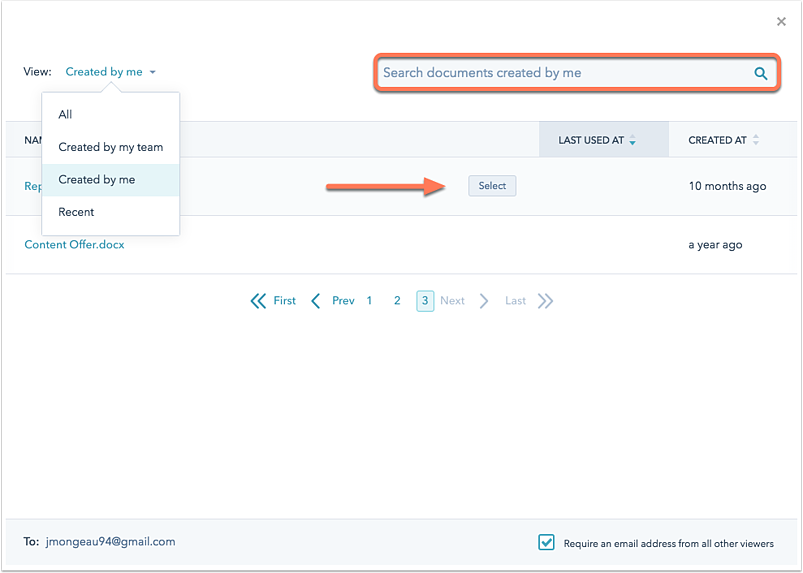
- A link to the document will appear in the email body. To change the raw link into hyperlinked text, click the link and select Change.
Takeaway
As much as management can hark on us, it simply isn't realistic to always pull up our HubSpot apps and log our activity. We do far too much in a single day to create every note or task for a contact record. But with the HubSpot Sales extension, whether your poison is Gmail or Outlook, you can go about your normal workflow and can still be assured that your major activities are being logged. As an added bonus, you'll know that every note and correspondence you've made with your prospects lives in one platform to refer back to ;).