How to Set Up a Custom Group Meeting Link in Drift To Show Calendar Availability for 2+ People
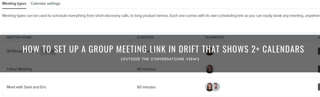
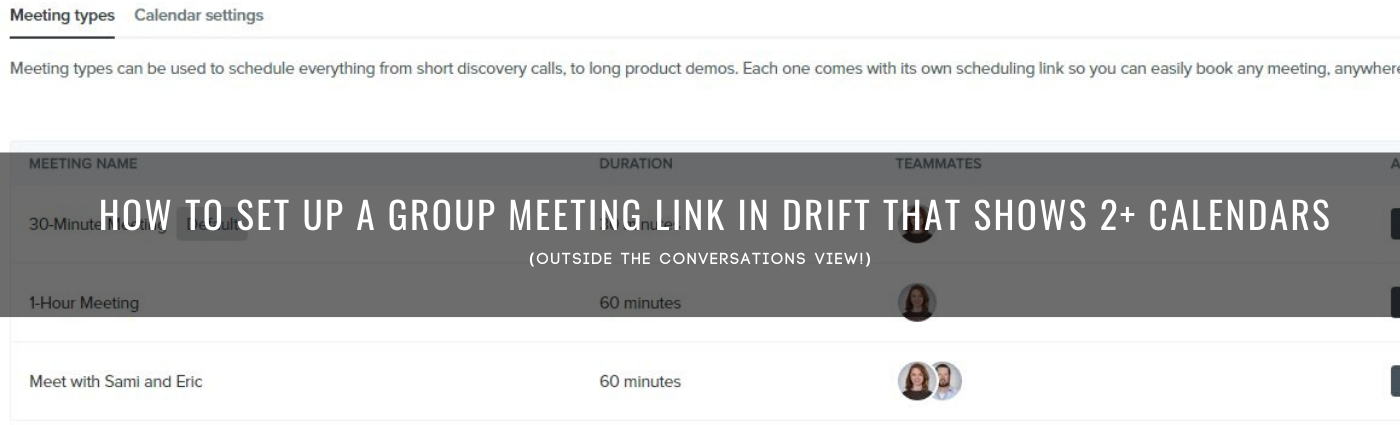
Using Drift for sales pipeline development and easy meeting links is a no-brainer. You're 4-5x more likely to book a call with an opportunity who comes in through chat vs. any other source. And you've used industry-leading tech to make it as easy as possible for your recipient (and you!). Drift's new group meeting feature is perfect for getting all of your potential stakeholders on a call if you're already in a chat--but what if you want to send over a calendar link that shows availability across multiple team members in your company?
I was recently booking a proposal review call with a prospect and our Managing Partner, Eric. I wanted to make the meeting-booking process as painless as possible to get them on the phone ASAP, so I knew I needed to send over my Drift meetings link with my availability. But the hitch--I needed to show Eric's availability layered on top of mine, too.
The old solution: I would have just gone to my calendar, pulled up Eric's in a side-by-side, and manually written down 5-6 options that I could then email to my client. I'd hope they respond quickly, and that our time slots were still open when they did.
My ideal solution: I want to send my client a quick, easy link that shows availability across both mine and Eric's calendars where my recipient can book something in the same screen and automatically create the calendar invite for all of us.
If you're in the second camp, I've got you. If you want to create a calendar link that you can send outside of a Drift chat, it gets a little tricky--but there's a way.
If you're looking to set up a "group" meetings link with your calendar availability across multiple team members, here are the quick-and-dirty steps:
How to Set Up a Group Meeting Link in Drift To Show Calendar Availability for 2+ People
1. Make sure your calendar is set to "free" or "busy" times, as needed--and make sure any other team members who you'll want on this meetings link have done the same.
2. Verify that each of your team members has their Drift profile set up and synced with their calendar so that they'll be available in step #7.
3. In your Drift account, navigate to app.drift.com/meetings.
4. Under "meeting types" toward the bottom of the page, select "new meeting type."
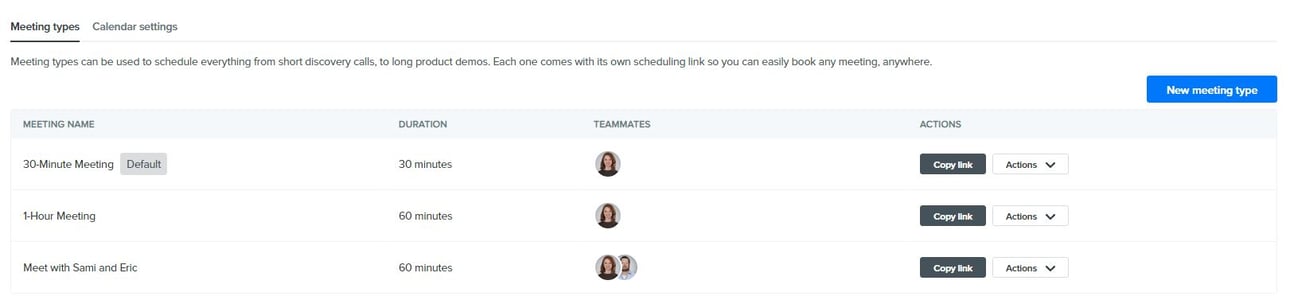
5. On the next page, select "group."
6. Name your meeting so that it's clear exactly who your prospect will be talking to on the call, and create meeting type.
7. Select your meeting length, add a custom URL, location (like which Zoom room you'll be using), and select your teammates who should be in this group invite.
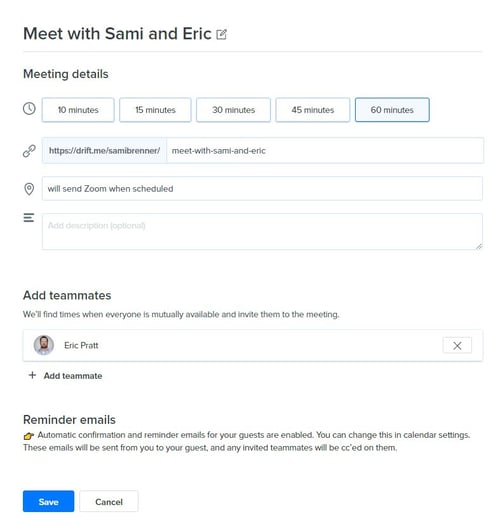
8. Hit 'save," and you should now see that meeting available when you navigate back to app.drift.com/meetings.
You can now copy this meeting link and share it via email or any other platform for a quick and painless way for your prospects to book a meeting with multiple people on your team at the same time.
It's always a good idea to preview the link and see what your recipients will be seeing. To be honest, the first time I created this link, the only overlapping "free" period Eric and I had was for a 4 pm slot, 10 days away. But once I dug into our calendars, we actually each had some more flexible blocks of time or other internal meetings that could easily be moved.

Before I replied to our prospect with our meeting link, I was able to correct our calendars to show them 5-6 options within the next 3 days.
Learn to Build Better Bots
Now that you have a simpler system for booking time with your prospects and customers after they've engaged with you, I have to ask: Is your pipeline of SQLs as full as it should be?
If you feel like this step is helpful, but what you really need is more sales-ready conversations, then here's your next step guide. There, you'll learn how to improve your sales performance and build bots that are lead-generating machines from Eric and our in-house conversational marketing expert, Jason Levy.