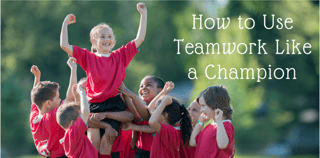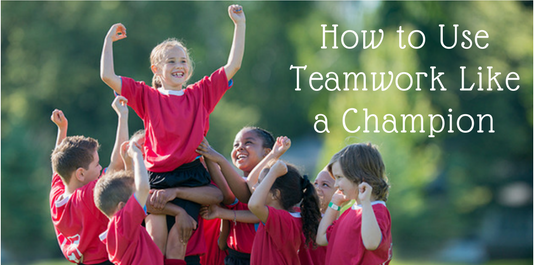
Here at Revenue River, there are always a thousand things moving at any given moment. We quickly realized we needed a multi-functional project management tool that would help us get a handle on the awesomeness we are creating. From tracking our tasks (and files and links and notebooks, etc.), to communicating internally and with clients, it's pretty perfect.
With all of your free time, you might not have had the opportunity to dig in and find all of the fun stuff. Like, did you know, if you are on a project and just hit the ‘s’ key it will automatically bring up the Switch Project menu?? Then you can begin to type the name of the project you are looking for and once it pops up you hit enter and voila! It takes you directly to the project. That’s a time saver, for sure!
Keyboard Shortcuts
Since I brought up the one, I’ll dig in and give you a few more! Check these out:
· [+] Add Me to Task
· [-] Remove Me From Task
· [c] Complete Task
· [e] Edit Task
· [f] Quickly attaches files to the task the mouse is over.
· [r] Quickly creates a reminder for the task.
· [d] Duplicate Task
· [n] Add Comment
· [v] Open Quick View
· [b] Switch to Board View
· [l] Switch to List View
· [g] Opens the Gantt chart in the project's task tab.
· [q] Opens the "Quick Add" menu on the top left-hand side.
This is most of them, but to see the complete list, click on ‘Help’ in the upper right hand corner and go to ‘Keyboard Shortcuts’.
Filters
Almost every tab and every view has the option to add filters (and save them, too!). Do you use them yet?
As a project manager, I use four filters. One for Kate, one for Michelle, one for Mike and then one that has all 3 of them together (I call it ‘Team’, I should probably add ‘The Best’ and ‘Ever’).
This helps me quickly see what each person has going on, or the team as whole. I can see this being helpful for the Campaign Managers. I usually have the date set as ‘Anytime’ as it shows overdue tasks, and then I just review the tasks for 1-2 weeks out, but you can filter by a certain number of days, or just overdue, whatever best helps you.
Just look for this button near the top right:

After clicking on this is brings up a form where you can choose which fields you would like to search on. You can even drag and drop these fields to rearrange them so the ones you use will be at the top. Crazy, I know!
You can even use the filter functionality in the Files tab. I can go to the files tab under Everything and filter to find all files I have added. I’m not exactly sure when I would need to use that, but it’s nice knowing I can! You should definitely use them to make your life easier!
Personalize It!
There are a few ways to personalize Teamwork to make it work for you best. By clicking on your lovely photo and choosing ‘Edit My Details’ you can do all sorts of things to make it your own. The most useful options are in the Preferences tab. You can choose to turn these on/off:
- Enable desktop alerts for important notifications
- Receive task completed emails
- Receive ‘Added as a follower emails’
…along with others. This is also where you can set up your daily ‘Project Report’ emails. This email can be super helpful as it gives you an overview of what your task list looks like on a daily basis. You can chose to have your tasks grouped by project, or list them by due date. For this to be really helpful, you need to keep your due dates cleaned up.
Helpful Integrations
There are several integrations, and it seems more are being added all of the time. Here’s a list of some of them:
- Zapier
- Weekdone and Resource Guru
- Microsoft Office
- Microsoft OneDrive for Business
- Dropbox
- Grow
- Freshbooks
But my favorite so far, and the only one I use is consistently, is Google Drive. It is a little bit clunky as I can only figure out how to add files from one folder in Drive, but I add any files Interactive has into that folder in Drive, and then easily integrate it into the corresponding Teamwork Project. You can view/edit it directly in Teamwork, or easily click and view in Google Drive.
This is, by no means, all of it. If you have time, skim through their blog. There is also a Teamwork Project YouTube Channel with a ton of cool videos.
To my team: I know you are all busy, so if you see something neat, but don’t have time to dig in just let me know and I’ll check it out. And know that those Teamwork peeps are really responsive and very helpful if you ever need to reach out to them.