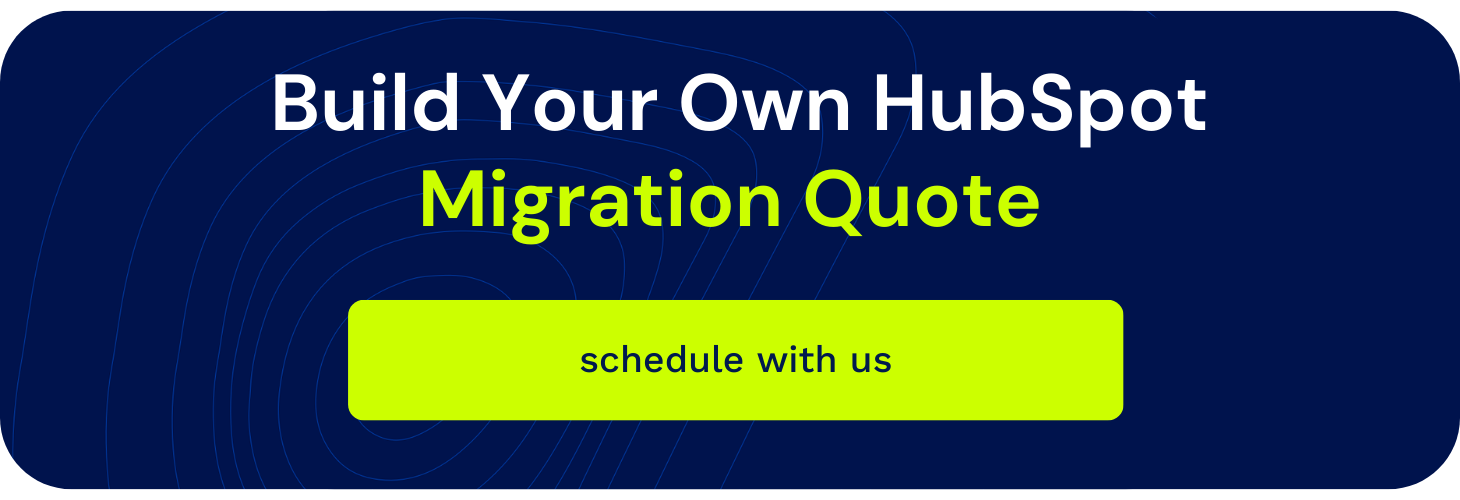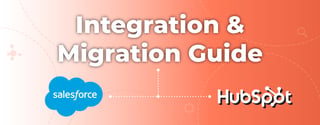

Even though it's considered "out-of-the-box," the HubSpot-Salesforce CRM integration can be a tough one to navigate. To help you wrap your head around the various steps, I've put together a four-step guide to help you lay a solid foundation. If done correctly, this integration can be extremely beneficial in closing the loop on your attribution and reporting efforts.
If you are still trying to get buy-in for this integration, we've created a slide deck to help you present the business case.
Step 1: Interview your sales team
In order for these two platforms to work together seamlessly and effectively, it is mission critical for you to understand a few things about the sales cycle and how your team is currently utilizing Salesforce. Without any foundational knowledge of their process, there’s a good chance that you’ll either miss opportunities for efficiency OR, even worse, send them unqualified leads that clog up their task lists and take up their time.
The goal here is to build up the trust between the marketing and sales teams for the ultimate SMARKETING experience. Here are some questions you can use to guide that explorative conversation:
- At what point(s) do you create a new record inside of Salesforce? Is it after you’ve collected a business card or had a conversation? Are you uploading lists from third-party providers or from tradeshows/conferences?
- Follow-up question: Do you initiate them as a lead record or a contact record?
- If you are utilizing lead records, at what point is that person transitioned to a contact record? Is it when they’ve been associated with a company or with an opportunity?
- What are the different opportunity stages that you have identified? What are the qualifications for being in each of those stages?
- At a minimum, what do you want to know before reaching out to a prospect?
- How are incoming leads assigned to a sales rep? Is somebody manually assigned them? Is it automated based on a particular data point like state or region?
- What happens after the initial point of contact for further qualification? Is there a status field that is affected?
Step 2: Begin the integration process (if you haven’t already)
Using the knowledge you gained from speaking with your sales team, you should be able to intelligently configure the integration settings in a way that will be effective for your organization. There are a number of syncing points that will need to be carefully considered to ensure that data is being passed through in the right form at the right time.
It’s important to note that HubSpot’s integration wizard makes this process technologically very simple. However, lacking the proper understanding of how information is being collected and stored on both sides of the integration could be detrimental to your efforts. It could also be helpful to perform a pre-integration data cleanse. Using a tool like Insycle will automate cleansing of invalid or missing email addresses, contacts with no owners, duplicate contacts and/or companies, and lost deals.
Step 3: Build your form system
Your sales team should have been able to provide you with a number of key qualifying data points they use to determine whether or not to follow-up with someone along with some “nice to know” stuff. Using that information, it’s time to set up the forms you’ll be using to collect the data they need.
The easiest way to start is by making a prioritized list of each field you need to include. That list will likely be somewhere between eight and twelve fields long. Once you’ve completed that, you can use that list to identify which fields will go on each of the forms in your system.
If you’re using the three-form system and progressive profiling, you’ll typically include the first 3-5 fields of your list on your awareness-level form depending on how many total fields your list includes. Everything that falls below the fields you’re including should be loaded into the queued section of the form so that anybody reconverting on that form will see new questions and you’ll collect more information. Follow the same process for your consideration-level form, including the first 5-8 questions of your list (with the rest falling below in the queued section.) Finally, round out your form system by including all the fields on your decision-level form.
Now, you’ll also want to consider the type of information your forms should be collecting behind the scenes that will be helpful for your sales team or for your reporting and attribution efforts. For example, if inbound marketing is one of many channels feeding into Salesforce, you may want to include a hidden field on the forms that indicates “Lead Source = Inbound Marketing.” Or, you may want form submissions to affect lifecycle stage, in which case you could set hidden fields to “Lifecycle Stage = Lead”, “Lifecycle Stage = MQL”, or “Lifecycle Stage = SQL” accordingly.
Step 4: Determine how contacts are going to be handed off to sales for further qualification and follow-up
In order to maintain control of contacts entering the Salesforce database from HubSpot, you’ll need to establish an inclusion list and implement it in the integration settings. It’s important to remember that this list will only initially determine which contacts flow from HubSpot into Salesforce – it will not “pull” contacts from Salesforce into HubSpot.
Using a smart list, you should set the criteria up in a way that only the qualified leads are passing through for follow-up based on the intel you gained from your discussion with the sales team.
Without doing anything else, contacts will pass from HubSpot into Salesforce where they will follow assignment rules set inside of Salesforce. However, if your sales team prefers, you can also set up a workflow to assign a Salesforce task to them when a new lead is ready for follow-up. You could also create an automated internal email with the contact’s information in the body for quick, easy reference.
Once you’ve gotten everything set up, it may take a while for the contacts in the inclusion list to sync over initially depending on the size of your database. It will be important to test several contacts to ensure that the data is syncing properly according to the way you configured the settings.
If you have questions about this integration or if you're feeling stuck in the midst of what you've started, contact us today to get the help you need!